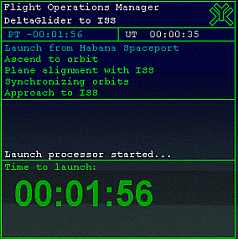
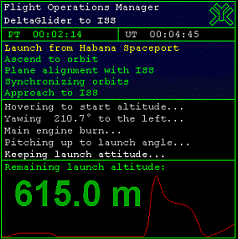
From the main menu in the REDSHIFT MFD select "Missions", "Manned Missions" and then "DeltaGlider to space station".
All REDSHIFT scenarios are based on standard Orbiter (or addon) scenarios. However, REDSHIFT may fail to perform a mission, if you use the "original" scenarion because most of the scenarios have been slightly modified to make them work with REDSHIFT.
The major change is that any space station listed in the "old" BEGIN_STATIONS / END_STATIONS block has been moved to the BEGIN_SHIPS / END_SHIPS section. REDSHIFT can't use stations, but requires vessels as reference objects during some of its operations (sepecially docking).
For all REDSHIFT missions (FOPs) contained in the distribution, there are scenarios defined in the Scenarios\REDSHIFT folder (or in one of the subdirectories) to be used for that mission. If you run into problems using a REDSHIFT mission, make sure you use the appropriate REDSHIFT scenario.
Start the launch processor by selecting the process "Launch from Habana Spaceport". The Launch process screen appears:
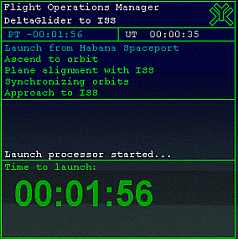
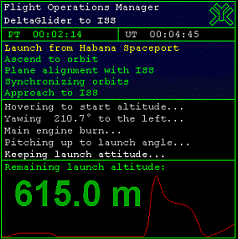
The upper part of a process screen is shared among all processors. It contains the title of the MFD, the currently selected mission / branch, REDSHIFT elapsed time (ET) and process time (PT).
If you have selected a mission (as in our case), the sequence list is displayed below the time bar. The currently selected step in the FOP is highlighted in yellow. If you have started a stand-alone process, this list it not displayed.
Next on the Launch processor screen is a status log. While the process is running, messages will scroll through that give you information about what is going on, e.g. what activities are started (or stopped) by the process and so onů
While waiting for launch the lower part of the screen shows the remaining time to lift-off (if this clock goes below 25 seconds, the process prepares for launch and more and more messages will show up in the log window).
Some processor (like thze launch processor) can also show a running graph of flight parameters. The launch processor is showing the curve of aerodynamic forces (stress) on the vessel as it passes through the atmosphere (The peak in the graph on the left is actually not maxQ but a local maximum during launch. The "real" maxQ is encountered during the ascent phase.
Whenever a process is currently running, REDSHIFT will control the time acceleration (even if the MFD is not visible). The process automatically decelerates the time acceleration towards real-time before it starts any other activity. This is helpful if you have to wait a long time for launch, on transfer orbits or when intercepting another object. You can accelerate time and don't have to care about switching back at the right time. The scenario is set up with plenty of time to wait, so you can try out this feature now. You will notice that REDSHIFT will not allow you to accelerate over a limit which ensures that REDSHIFT is never missing a critical point in the flight plan. In case of the launch processor it will reach real-time around 17 seconds before lift-off.
If you have lift-off of the vessel, you have to retract the landing gear yourself by pressing the G key (although not necessary, it looks nicer to have the gear retracted).
|
Plane-like vessels: The processor mode Plane tells the launch processor that the vessel will take off like a plane (using elevators, ailerons and rudders): |
<Step>
<Label>Launch from Habana Spaceport</Label>
<Processor type="Launch" mode="Plane">
<Var name="LaunchTo"> Mir </Var>
<Var name="LaunchNode"> AN,DN </Var>
<Var name="Vr"> 160 </Var>
<Var name="Pitch"> 20 </Var>
<Var name="Thrust"> 100 </Var>
<Var name="Altitude"> 3000 </Var>
</Processor>
</Step>
The other two supported modes are "Hover" for hovercrafts and
"Rocket". If you write a mission for the SpaceShuttle, you would
also use "Rocket" as launch mode.LaunchTo defines the launch target (where we are heading to). The launch target can be another vessel (station) or moon in orbit around the planet we are launching from. LaunchNode defines which orbit passage over the start position should be used for lift-off. "AN" denotes ascending node, "DN" is for descending node. If both are used, the launch will use the next node for lift-off. Vr is the speed at which the aircraft is rotated for lift-off. Pitch is the pitch during launch. Thrust sets the main engine thruster level during launch. This normally always set to 100 (meaning 100%). Altitude defines a altitude where the launch phase is considered complete. In our example this is set to 3km above ground.
|
| Rockets: |
<Step>
<Label>Launch from Kourou</Label>
<Processor type="Launch" mode="Rocket">
<Var name="LaunchTo"> Mir </Var>
<Var name="LaunchNode"> AN,DN </Var>
<Var name="RollAltitude"> 100 </Var>
<Var name="Pitch"> 80 </Var>
<Var name="UpsideDown"> no </Var>
<Var name="Thrust"> 100 </Var>
<Var name="Altitude"> 2000 </Var>
</Processor>
</Step>
If you write a mission for the SpaceShuttle, you would
also use "Rocket" as launch mode.RollAltitude is the altitude where the rocket starts rolling to adjust itself to the launch heading. UpsideDown: If you want to ascend upside down, specify yes.
|
| Hovercrafts: |
<Step>
<Label>Launch from Habana Spaceport</Label>
<Processor type="Launch" mode="Hover">
<Var name="LaunchTo"> Mir </Var>
<Var name="LaunchNode"> AN,DN </Var>
<Var name="HoverAt"> 300 </Var>
<Var name="Pitch"> 50 </Var>
<Var name="Thrust"> 100 </Var>
<Var name="Altitude"> 2000 </Var>
</Processor>
</Step>
HoverAt: Altitude at which the vessel accelerates for ascent.
|